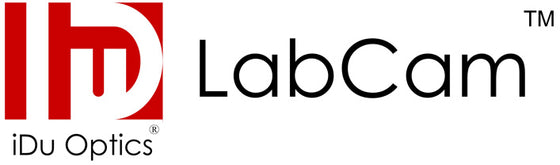Contact Us
If you have any questions, please don't hesitate to contact us through the chat tool below. Our team will be able to let you know whether LabCam works for your microscope.
We are a small business so we don't have a dedicated person to answer the phone. However, we will always be responsible to support our products. We can be reached at support@iduoptics.com
Download the Brochure.
Frequently Asked Questions
Will my microscope/telescope work with LabCam?
LabCam is designed to work with your eyepiece tube on your microscope. 95% of microscopes have a removable eyepiece that is 23.2 mm, or 30 mm eyepiece tube. We provide both in LabCam and LabCam Ultra box. There are some that have other sizes such as 28 mm (Labomed), 25 mm etc. We provide the 28 mm in the LabCam Ultra. Otherwise, it's available for purchase in the accessories section of our store. If you want to verify before purchase, you can carefully remove the eyepiece, and take a measure of the inner diameter of the tube as shown in the image. Telescope uses 31.75 adapter and is provided in both LabCam and LabCam Ultra box.
What adapters are included in the box?
Regular LabCam include: 23.2 mm, 30 mm and 31.75 mm adapters
LabCam Ultra include: 23.2 mm, 28 mm, 30 mm, 30.5 mm, 31.75 mm adapters
Will my slit lamp/surgical scope work with LabCam?
Most older slit-lamp like Haag-Streit uses 29 mm adapter, and the newer Haag-Streit uses 30 mm adapter. Other brands varies between 25 mm - 30 mm. These are also available for purchase in the accessories section.
Most ophthalmology and dental operating scope such as Leica M841 uses 30 mm adapter that is provided in the box. Sometimes there are two heads on the operating scope, it typically works with the teaching head.

Do you have an adapter for android?
Not currently. We only support LabCam for iPhone at the moment. The reason is that among all phone models, iPhone has the most consistent camera quality and image processing chips.
How do I place an order?
You can purchase the LabCam under "Shop" on our website.
Do you ship to me? How much is shipping?
We offer free shipping in the US. Discounted international shipping is available.
Citations
Images/videos were made with iPhone through LabCam® from iDu Optics® (New York, NY, USA)
Images/videos were captured with iPhone through iDu Optics® LabCam® adapter
We thank iDu Optics® (New York, NY, USA) for providing LabCam Adapter on aiding the capture of these images/videos through iPhone.
Tips for Optimizing LabCam Results
Operation
You can take a photo or start/stop a recording using the volume button of your headphones when connected to the iPhone.
Whole Slide Scan
Celly.AI allows automatic whole slide scan. The artificial intelligence algorithms will track the movement of the slides and automatically stitch different views of the images together.
White Balance
Dimming the light source of the microscope will help when adjusting your white balance. Celly.AI will also allow automatic adjustment of white balance.
Focusing
Auto-focusing has a range on the phone. Using the focus on the microscope in a combination of tapping the screen for auto focus will achieve the best result.
CameraPixels ($6) app will do automatic focus stacks, and PixMix ($2) will combine up to 10 images and you can repeat the process with more images using the result of the previous pass if you have more than 10 (Credit: Tom Harnish).
Software
There are many tools that allow more control than an iPhone camera on its own. FiLMIC Pro is one of them. You can also share/transfer photos to your computer easily with Dropbox or AirDrop. Celly.AI allows whole slide scan, automatic blood cell count, and malaria detection.
Displaying on a Computer in Real Time
We recommend using the Camo app, that allows you to project your iphone camera to the computer screen either wired or remotely, for both Mac and PC.
If you have Mac, you can connect your iPhone with a cable, then open your QuickTime player. Find instructions here: select File -> New Movie Recording. Then next to the red recording button, use the drop-down arrow to select your iPhone. Now you should see your iPhone screen in real-time on your computer screen.
Your can also use AirPlay to mirror your iPhone screen onto your apple TV.
Privacy Policy
To view our privacy policy, please click here.